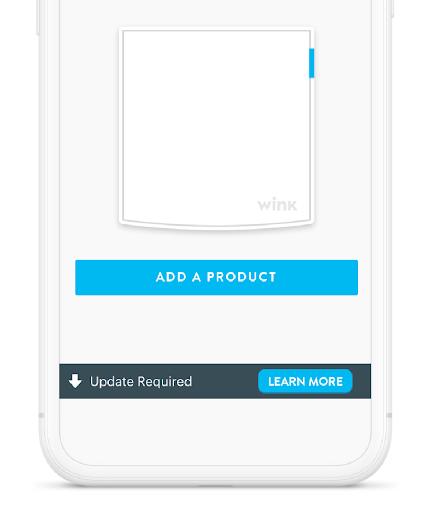Wink Hub Connectivity Requirement!
Dear Wink Users,
Wink takes your privacy very seriously, and we periodically update our software to protect our users. In order to continue to ensure the security and connectivity of your smart home, your Hub must be on version 4.1.23 (released on 08/28/2018) or higher. The latest version is 4.3.60. If your Hub has an "Update Required" banner in the Wink app, you will need to update your Hub by tapping on the banner.
Failure to update a Hub running software versions below 4.1.23 by May 30, 2020 will result in your Hub becoming permanently disconnected from the Wink network.
If you have a Hub that is currently disconnected, or has never been connected to the Wink network, it is important that you connect and update your Hub before May 30, 2020.
For Hub 1 users, please move your Hub at least 15 feet away from your router if you are having trouble updating.
Please direct any questions to questions@wink.com.
Thank you for being part of the Wink network!