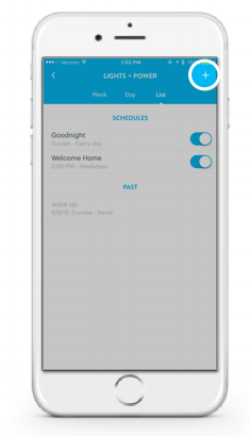4 Ways to Winterize Your Smart Home
Snow and ice covered the ground in 49 of 50 states this weekend so we think it’s safe to say that winter is officially here. Love it or hate it, the cold, wind, and snow that the season brings can have a challenging impact on both your home and daily routine. Luckily, winterizing your home couldn’t be easier thanks to a few connected devices and easy-to-set-up automations in the Wink app:
Combat the threat of frozen pipes
The possibility of bursting pipes during this time of year is too high for any homeowner to take lightly. Avoid costly, inconvenient water damage by placing water sensors near potential trouble spots like the dishwasher or washing machine. We like the leakSMART Valve and Sensor Kit.
Connect the leakSMART Valve to your home’s main water supply and then place the Sensors throughout your home. Pair your valve and sensors to your Wink Hub, then using the Wink app, enable a Robot that will automatically shut off your home’s main water source if any of sensors detect a leak.
In addition to leak detection, the leakSMART Sensors monitor room temperature so you can keep tabs on your home’s climate from afar (and remotely shut off your water supply if it gets cold enough to freeze pipes.
Keep your home well lit with Schedules
The days are slowly starting to get longer, but the sun is still likely setting well before you get home at night. With a Schedule in the Wink app, you can arrive to a bright home and make it appear like someone is there during those long work nights or (hopefully tropical) holidays. It’s easy to set up and will prompt all your connected lights to automatically turn on every night at sunset. Check out the lighting section of our partner product page for the full rundown of connected light bulbs that work with Wink.
Avoid black ice on the front walkway with a motion sensor
It’s difficult and dangerous to detect ice and slippery surfaces in the dark. To combat the threat, combine the power of motion sensors with connected lights. The Ring Video Doorbell (which is great for seeing who is at the front door no matter where you are) can be connected with connected light bulbs on your porch with a Robot in the Wink app. From there, anytime Ring detects motion, the front lights turn on so your walk to the front door is safely lit.
Save energy and money with a smart thermostat
Home heating bills skyrocket this time of year - it’s inevitable. Make your home more energy efficient (and save money along the way) with a smart thermostat like the one by Nest or ecobee. These thermostats let you adjust your home’s temperature from afar through the Wink app, learn your heating and cooling preferences over time, and automatically turn off when you’re away.
How are you using your smart home to tackle winter? Let us know in the comments — we want to hear!