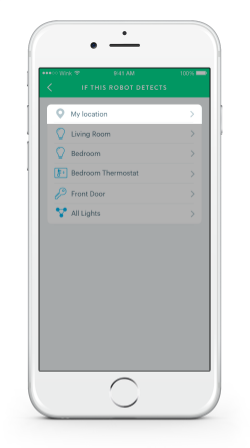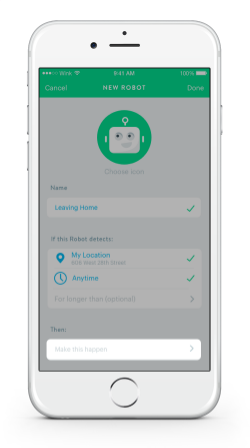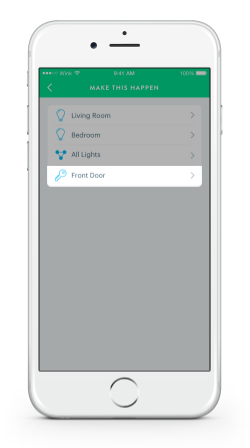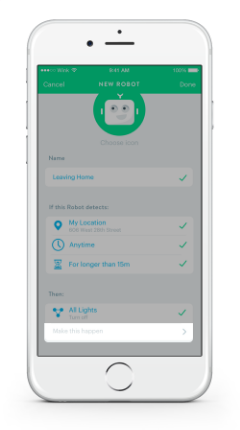How To: Create a Wink Robot
Wink Robots are a simple way to automate your home to run on its own. With a few taps in the Wink app, you can program your products to work together automatically based on triggers, such as location or activity.
USING LOCATION TO TRIGGER ROBOTS:
Let's say you want your lights to automatically turn off when you leave the home:
- Step 1: From the home page of the Wink app, select "Robots" at the bottom of the screen.
- Step 2: Tap the "New Robot" button. Then, name your Robot (let’s call this one “Leaving Home”) and choose the desired trigger for the Robot. In this case, the trigger will be you leaving your home.
- Step 3: Under "If this Robot detects" select "Something" and then "My location." You now have the option to choose if the Robot will trigger upon arrival or departure from the location of your choosing. For this example you would select departure.
- Step 4: Under "Then:" press "Make this / something happen." Similar to when you set up Shortcuts, you will see a complete list of the products you’re using with Wink. Select the products you are interested in having the Robot trigger and choose their desired state. Here, you would select “All Lights” and set their state to “Off."
- Step 5: The "For longer than" option is an additional feature that is not required when creating a Robot but can be very useful. If you want your lights to turn off, but only if you’ve left home for 15 minutes or more, select "For longer than" and your desired timeframe.
USING PRODUCT ACTIVITY TO TRIGGER ROBOTS:
In addition to location, you can also use your products to trigger Wink Robots. Following the example above, say you'd rather the lights automatically turn on once your front door is unlocked:
- Step 1: Go into your "Leaving Home" Robot in the Wink app.
- Step 2: Under "If this Robot detects:" select "Something," then "Front Door," and change the settings to "Unlock."
- Step 3: Click "Make this happen" and select all lights to the "On" state.
Get notified when a Robot is triggered:
We all want to know what is going on in our homes, especially when something out of the ordinary occurs. You now have the option to receive a notification when a Robot is triggered. To do so, simply go into the "Make this happen" button within Robots and choose "Send a Notification" or "Send an Email" so you're always in the loop.
Wink Robots may not retrieve your mail or pour your coffee in the morning, but they can make some of life’s little inconveniences a bit more manageable.